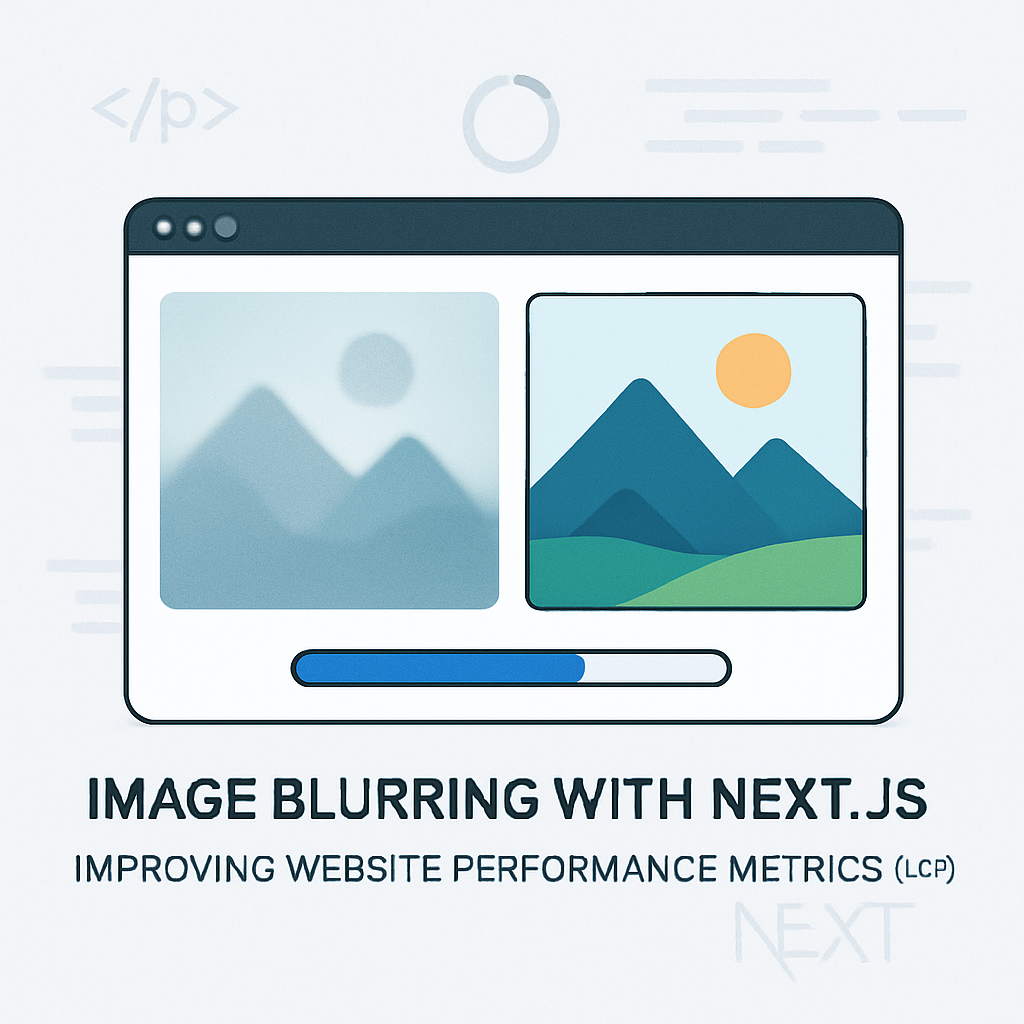
Largest Contentful Paint (LCP) is a core web vital metric directly affected by the loading behavior of images on a web page—especially when the largest element is an image. Next.js offers built-in image optimization with its next/image component, which includes features such as responsive sizing, lazy loading, and optional blur-up placeholders to enhance the user experience. However, introducing the blur effect can have nuanced impacts on LCP performance.
How the Next.js Image Blur Effect Works
- The
placeholder="blur"prop in thenext/imagecomponent displays a low-resolution, blurred version of the image as a placeholder, which is replaced with the full-resolution image once it loads[4]. - The blur version is generated during build time for static images or needs to be provided as a base64-encoded string (using the
blurDataURLprop) for remote or dynamic images[2].
Impact of Image Blur on LCP
Positive Effects:
- Perceived Performance: The blur effect improves perceived performance by reducing “image popping” and layout shifts as high-res images load, offering a smoother user experience[4].
- Visual Stability: Since the blurred placeholder matches the aspect ratio and approximate colors of the final image, it minimizes layout shifts contributing positively to another web vital, Cumulative Layout Shift (CLS)[3][4].
Potential Negative Effects:
- Actual LCP Performance: LCP measures the rendering of the largest visible content, which typically means when the full-resolution image is shown—not the blurred placeholder. If the transition from the blurred image to the high-res version is delayed (due to slow network, priority misconfiguration, or lack of optimization), LCP can be negatively impacted[1].
- Serving only a blurred base64 image without prioritizing the actual image source can “hold up” the display of the full-res image, directly increasing LCP time[1].
- This risk is especially pronounced for images fetched at runtime (external or dynamic images) if the low-res placeholder is shown long before the full image starts loading[2].
Best Practices to Minimize Negative Effects
- Preload LCP Image: Use the
priorityproperty on the main image for LCP. This instructs Next.js to preload that image, improving LCP timing as the high-res version is loaded as soon as possible[3]. - Optimize Image Sources: Ensure images are appropriately compressed, use modern formats (WebP/AVIF), and size images responsively so that the LCP image isn't unnecessarily large[3][4].
- Efficient Blur Generation: For dynamic or remote images, generate the blurDataURL efficiently at build time (or server-side render) to avoid blocking page render or loading. Tools like
sharpcan programmatically generate base64 placeholders[2]. - Avoid Blocking with Blur: Ensure the blurred placeholder is a supplement to, not a substitute for, the full-resolution image: do not defer loading the high-res image until the blur has fully loaded, as this will harm LCP[1].
Technical Summary
| Effect | Impact on LCP | Explanation |
|---|---|---|
| Fast Placeholder (Blur) + High-priority Full Image | Neutral/Improved | Perceived performance and actual LCP both benefit, as full image loads ASAP[3][4]. |
| Blur Only, Full Image Loads Late | Worsened | LCP tracks the full image, so late loading extends LCP[1]. |
| Lazy Blur for Non-critical Images | Unaffected | LCP measures largest in-viewport content; non-LCP images have no direct effect[3]. |
Conclusion
Implement the Next.js image blur effect judiciously: prioritize and optimize the main LCP image, use blur for perceived smoothness, but ensure the high-res image loads rapidly. If done properly, the blur effect can increase user-perceived performance without worsening your LCP score. Mistakes—such as failing to prioritize the image or serving only the placeholder for too long—may increase LCP and harm your web vital scores[1][3].
No comments:
Post a Comment